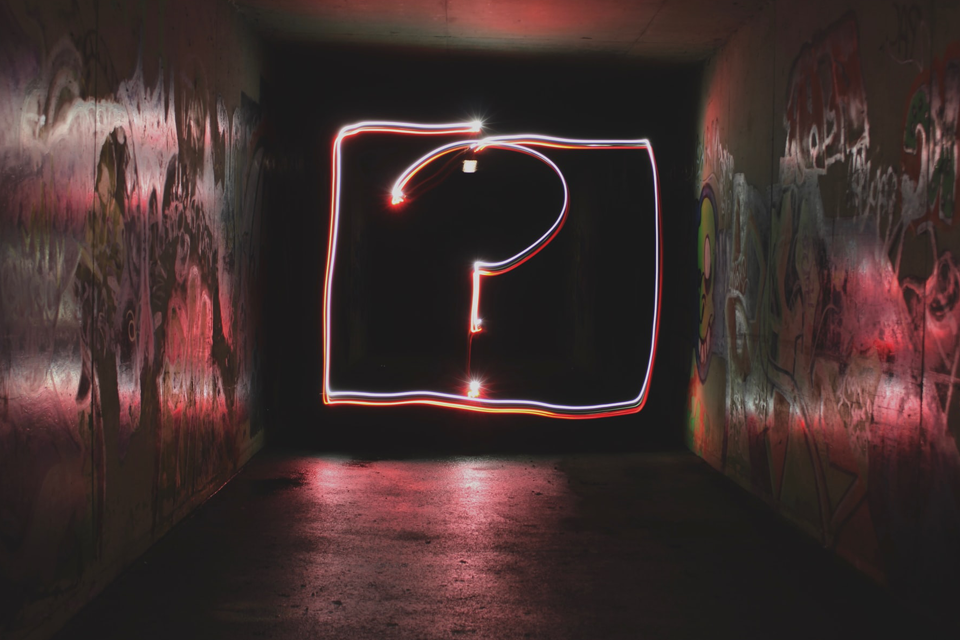Introduction
When technology doesn’t work the way it’s supposed to, you can get frustrated fast. That’s probably why you’re on Google right now, frantically searching for answers to turn your screen back right-side up or convince your computer to read that USB drive.
In today’s blog, we’re going to dive a little deeper than “turning it off and back on again” or “unplug it, wait 30 seconds then plug it back in.” Here are the answers to your top five technology questions, in plain English.
#1 My WiFi is so slow, please help!
Is it taking five minutes to load a single page? The first step to testing what’s wrong with your Internet is to check the speed on different devices. If your laptop is having problems connecting to the web, try it on your phone. If the phone launches every site just fine, you can narrow down the issue to the computer; or if WiFi lags on the phone too, it’s likely a problem with the router.
If it’s the device: Close out of all your tabs except the one you want to use. Cluttered browsers need more CPU to run, which is why you might hear your computer’s fan working overtime when you launch the Internet. Closing tabs limits the power it has to exert to open the web browser. Alternatively, you might have too many walls or too much space between the device and WiFi router. Move them closer together to improve the connection.
If it’s the router: You may need to buy hardware that expands the range your WiFi can reach. If the only place to put the router is the basement, it will have trouble reaching through three concrete floors without assistance. If proximity isn’t the problem, call your Internet provider to find out about potential outages in the area or to get a technician out to look at it in person.
#2 My computer keeps shutting down, what’s happening?
There are several reasons this could be happening. If your device feels very hot to the touch, likely it overheated from a software that it couldn’t handle or spent too much time in the sun. If it’s not warm to the touch, it could simply be an old hard drive or battery that doesn’t work so well anymore. The only fix there is replace the malfunctioning part.
Perhaps the device won’t turn on at all. No lights or sounds is likely an issue with the power. If possible, take out the battery. Then plug it into a reliable outlet and see if that lets you boot it up. From there, you can assess if it has trouble holding charge or has self-diagnosed a problem at startup.
When all this fails, take the device to a technician who can diagnose the issue and replace the faulty parts.
#3 What is the Cloud and is it safe?
The cloud is an external storage system that automatically saves and stores data. There are many different kinds of cloud services; it simply refers to an external server, as opposed to a physical system that you connect to your devices to back them up on a regular basis. Choosing cloud storage protects your backup files from physical damage, theft or loss. They usually save your files automatically so you don’t have to remember to do it at the end of the week or month.
Meanwhile, people worry about the ability to hack into cloud servers since they operate remotely. That’s why smart password protection is a must. This will secure your data while simultaneously giving you easy access to backup files and let you access that information from any internet-enabled device.
#4 Is it bad to use free public WiFi?
When you’re out on the town, the first thing you do when you settle down at a table is look up the establishment’s WiFi and pray there’s something free nearby so you don’t run up your 4G or 5G.
The problem is, public networks are an easy way for threat actors to hack into insecure devices. Even if they have a password, like Guest WiFis often do, others with the password can potentially see what you’re doing and even steal credentials if you log into apps like your bank account. Circumvent some of these risks by making sure all URLs you visit are HTTPS (the “S” stands for secure) and use a VPN unless you trust the network you’re using.
#5 How can I identify spam and scams?
Some spam is obvious, with misspelled product labels and faulty grammar all throughout the message. Some, however, are harder to identify: They address you by name, have a reputable company header on the landing page and the URL looks legitimate. How can you tell them apart from real, secure websites?
- It’s surprisingly easy to disguise a hyperlink as some other text. Right-click on links to copy and paste them into a separate tab yourself, to verify the URL matches what the link purported
- Check for contact information on the landing page. Legitimate websites should have an easy way for you to contact customer service
- Don’t click attachments you’re not expecting. These are common vessels for malware; real websites will direct you how to complete tasks on their secured website instead of expecting you to blindly download files
- Make sure the websites you visit start with HTTPS instead of HTTP. The “S” stands for secure and certifies that communication is encrypted
When in doubt, slow down and follow your intuition. Caution is always preferable to recklessness when phishing scams are at risk.
Conclusion
These are just a few questions and problems that you may come up against when using the devices that you rely on every day. So much of work and fun takes place online these days, and there any number of roadblocks you could hit.
For the most up-to-date cybersecurity tips and the answers to all your toughest I.T. questions, follow our blog!
References